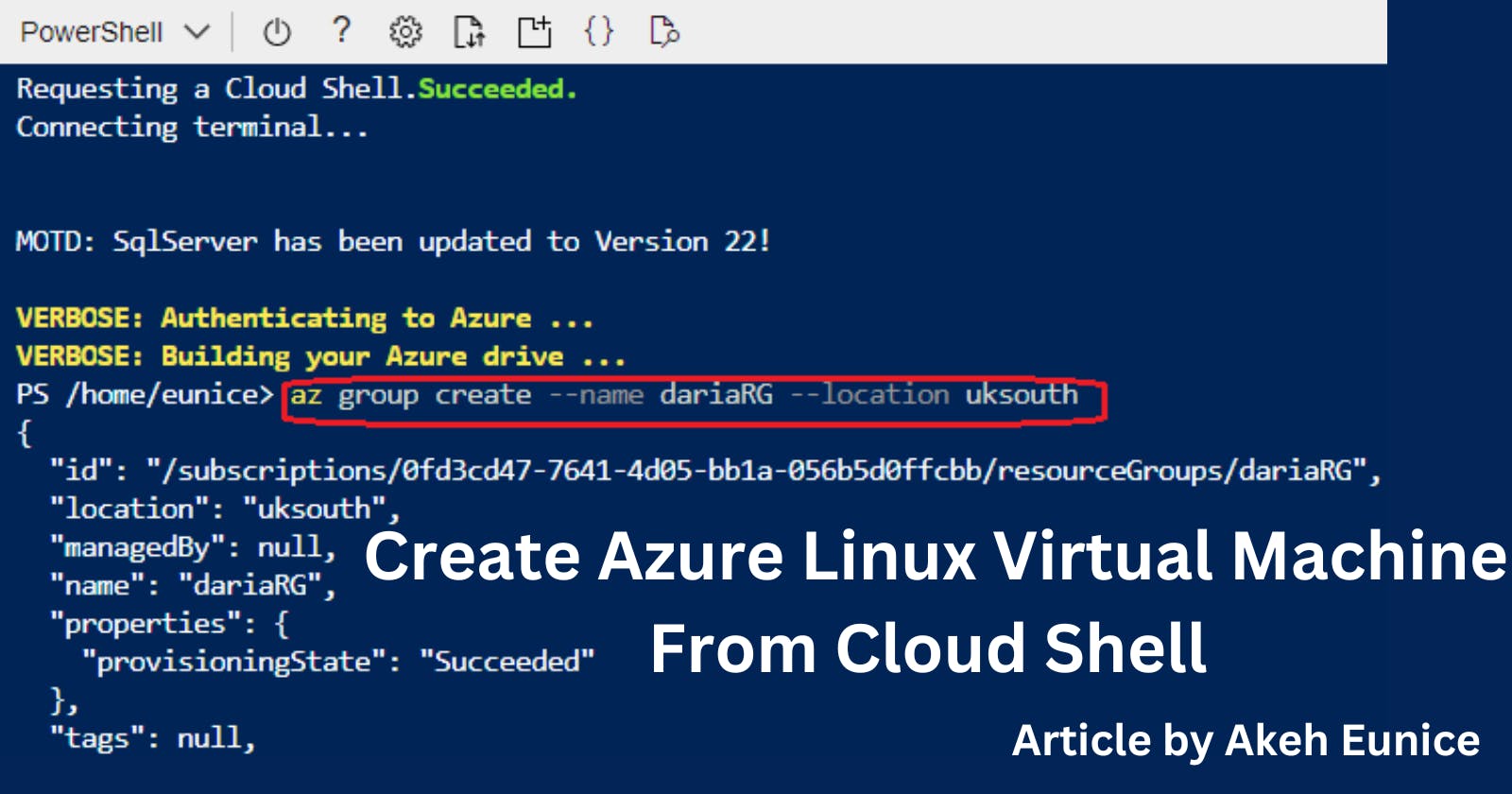Step 1: Log Into Azure and Click on the cloud shell icon located in the top-right corner of the Azure portal. "Click On" "Create Storage"
NOTE: Before you can use cloud shell you must create a storage

Step 2: Create Aunt Storage - "Select Region" "West Europe" - Use Existing or Create a Resource group, created a new RG "ladyintech" - Create new or Use existing, created a new storage "eunicestore" - Create new or Use existing File share, created a new file share "eunicefl" - "Click On" "Create storage"

Step 3: Select Your Shell Environment - Azure Cloud shell supports both Bash and Powershell. "Select" "Powershell"

Step 4: Create a Resource Group - Give it a name and Location. The code is highlighted below

Step 5: Create A VM - Give your VM a name "techladyvm" - Image "Ubuntu2204" - Admin User " niceadmin" and generate-ssh-key Below in highlight is the code to create a VM

Step 6: Access The VM - After your VM is successfully running you can SSH into the VM "ssh azureuser@<public-ip-address>". -EXIT

That's it! You've now created a virtual machine using Azure Cloud Shell. Make sure to clean up resources when you're done to avoid unnecessary costs.